Location: Site Configuration > Module > Settings
Version Control is a convenient feature that saves previous versions of files uploaded to the module and enables the user to view the document history for a particular item. When the user uploads a new version of a document, the system saves a copy of the old document. A document history entry consists of the file name and version, the name of the user who uploaded the file and the date and time when it was uploaded. The user can view the document history, delete or download old versions and make any old version of the document current.
Classic UI
In the Module the history of files uploaded to a Media File Holder is displayed in a menu element specifically created and configured to display the Version Control information.
New UI
Note: Menu Elements are decommissioned for New UI in version 15 and replaced by Item Views
Version control menu will be available on the item, once Version Control is enabled in module settings. Configuration of the menu element with version control in not required.
In case Version Log functionality is required, menu element with version control needs to be configured.
When enabling version control for the module, it is possible to select between the 2 options: Specific version numbering and Promotions.
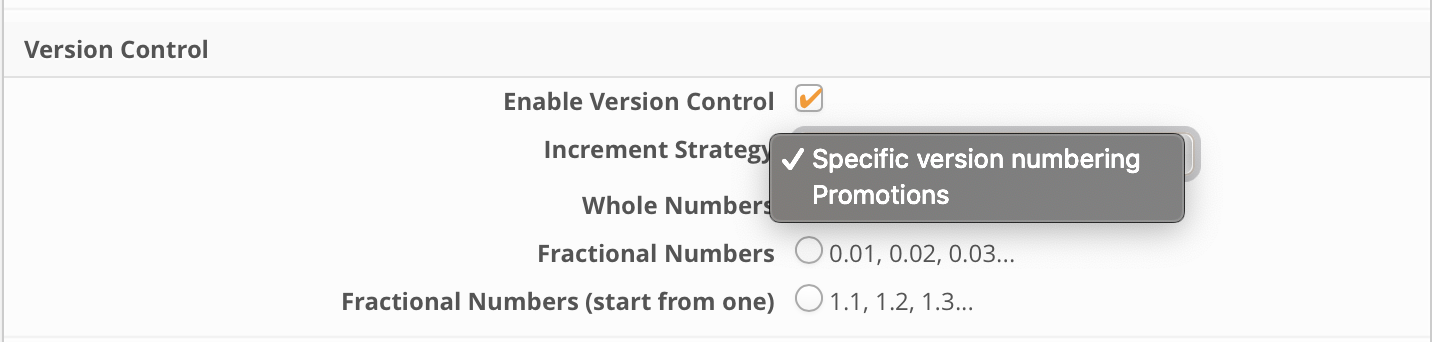
Selecting Specific Version numbering will allow to manually define the numbering: whole numbers, fractional numbers or fractional numbers starting from one.
Selecting Promotions will enable the Promotions functionality that allows to configure visibility of the file versions based on the user's access to internal (fractional) or public (whole number) versions.
Before enabling and configuring Promotions for your module, please make sure that are familiar with the the following list of restrictions and limitations:
Restricted version’s file name is visible on classic UI
Restricted version file name will not be displayed anywhere in new UI, except previously listed places
Restricted version will trigger validation for the required file field - item cannot be saved
Restricted version file name will be present in Field object log
Preview of the files will be available for restricted versions
File name is hidden in other places for restricted version
File name will be available in send item
User can download the Restricted version via Download merged PDF
User can download the Restricted version by submitting the Oredering UI action
User can download the Restricted version by copying the item with file on workflow
User can delete the restricted version in the status change window in the files section
File disappears when user without access to current version triggers Increment Version action
Configure Version Control with Specific Version Numbering
Next steps should be followed in order to activate Version Control:
Go to the Settings section of the module configuration menu and click Edit Settings on the toolbar.
In the dialog box that opens, select the Enable Version Control checkbox.
In the Increment Strategy field, select Specific version numbering.
Select the version numbering format: Whole Numbers, Fractional Numbers, or Fractional Numbers (start from one).
.png)
Configure Version Control for Promotions
Next steps should be followed in order to activate Version Control:
.png)
Go to the Settings section of the module configuration menu and click Edit Settings on the toolbar.
In the dialog box that opens, select the Enable Version Control checkbox.
Select Promotions in the Increment Strategy selectbox. Please, note that after selecting promotions, manual selection of the version numering will not be available.
Save the settings.
Promotions: Configure access to versions
Once Promotions has been enabled in module settings, 2 additional configuration options will appear in the Media Holder > Enable Version Control section.
Select the corresponding access rights to configure users' access to the whole number (public) and fractional (internal) versions and save the settings.
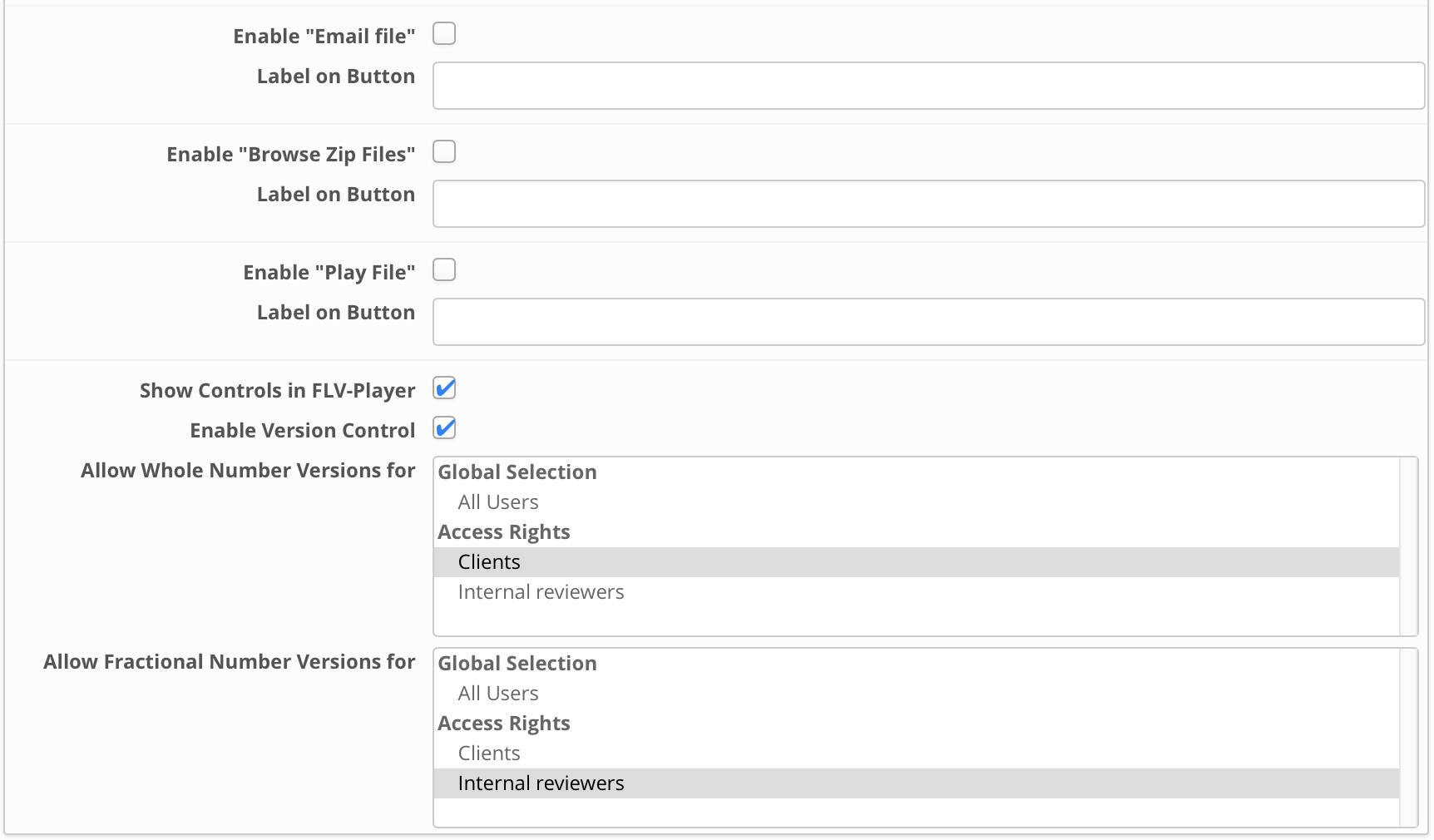
Promotions: Configure Actions
Execute task > Increment Version action type is available for the Create, Update, and Workflow events.
Configuration parameters:
fieldId - File field ID for which Promotions functionality is enabled.
makePublic (true/false) - defines if the action will change the current version of file to public (whole number) or internal (fractional) version.
copy (true/false) - defines if copy of the current version should be created on version transition.
.png)
Transfer of files from public versions to internal and vice versa is also available from the Change current version dialog in classic UI. Please note, that the latter is only available for site administrators.
.png)
Activating Version Control in the Module Settings
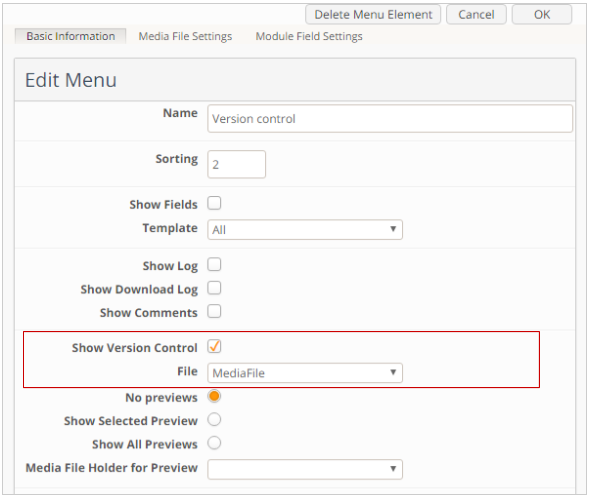
Configuring the Version Control display on menu element
Note: Menu Elements are decommissioned for New UI in version 15 and replaced by Item Views
You may use one of the existing menu elements for the Version Control display. But please be aware that when selected for an existing menu element, Version Control resets all the other options on the element. In other words, no other options can be enabled for the menu element that is configured to display the Version Control data.
Go to the Menu Elements section of the module configuration menu and click Create Menu Element on the toolbar.
In the dialog box that opens, type an appropriate name for the new menu element in the Name box and assign a sort order to it by typing a number in the Sort Order box.
Select the Version Control checkbox, and then in the File box, specify the Media File Holder that accepts files whose history you want to be shown in the menu.
