How to create a Gallery View
To create a Gallery View, follow these steps:
Navigate to the Module View Library (see Manage Views for more details)
Locate Gallery and click on the card.
Click Add New Gallery to open the configuration wizard.
Enter a Name and, optionally, a Description.
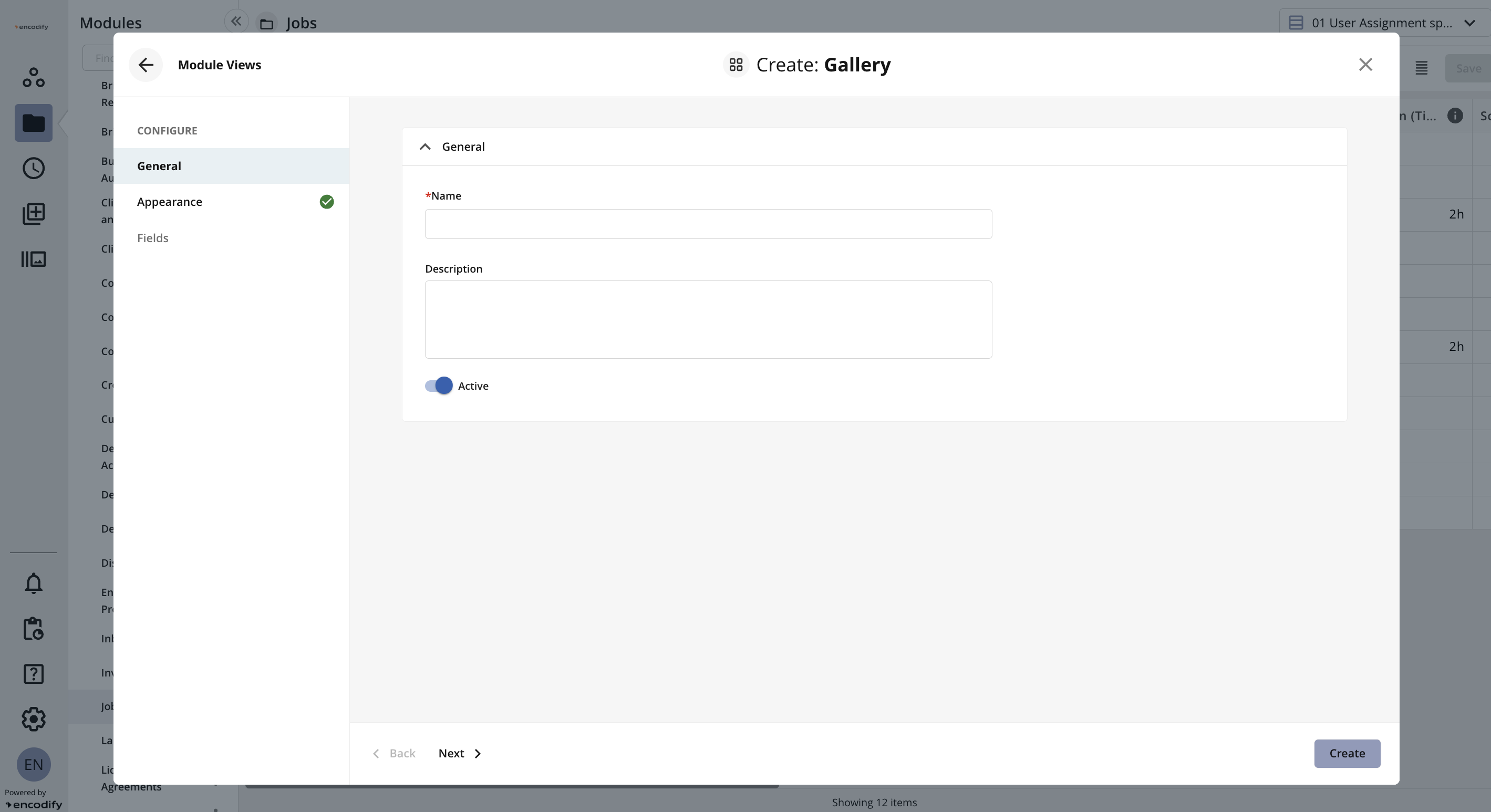
An image highlighting the General settings of Gallery View
Navigate to the Appearance tab or click Next.
Add the desired Sort Order by specifying up to five fields along with their corresponding sort direction (ASC/DESC).
.png)
An image highlighting the Appearance settings of Gallery View
Navigate to the Fields tab or click Next.
In the Fields in the cards when expanded field, define whether you wish to Continue without adding fields or whether you wish to Display additional fields.
If you chose to Display additional fields then you can customise which fields to display in the view by simply dragging them from the Available Fields list to the Fields to Show list. Adjust the display order according to your needs.
Click Create to confirm your settings and create the view.
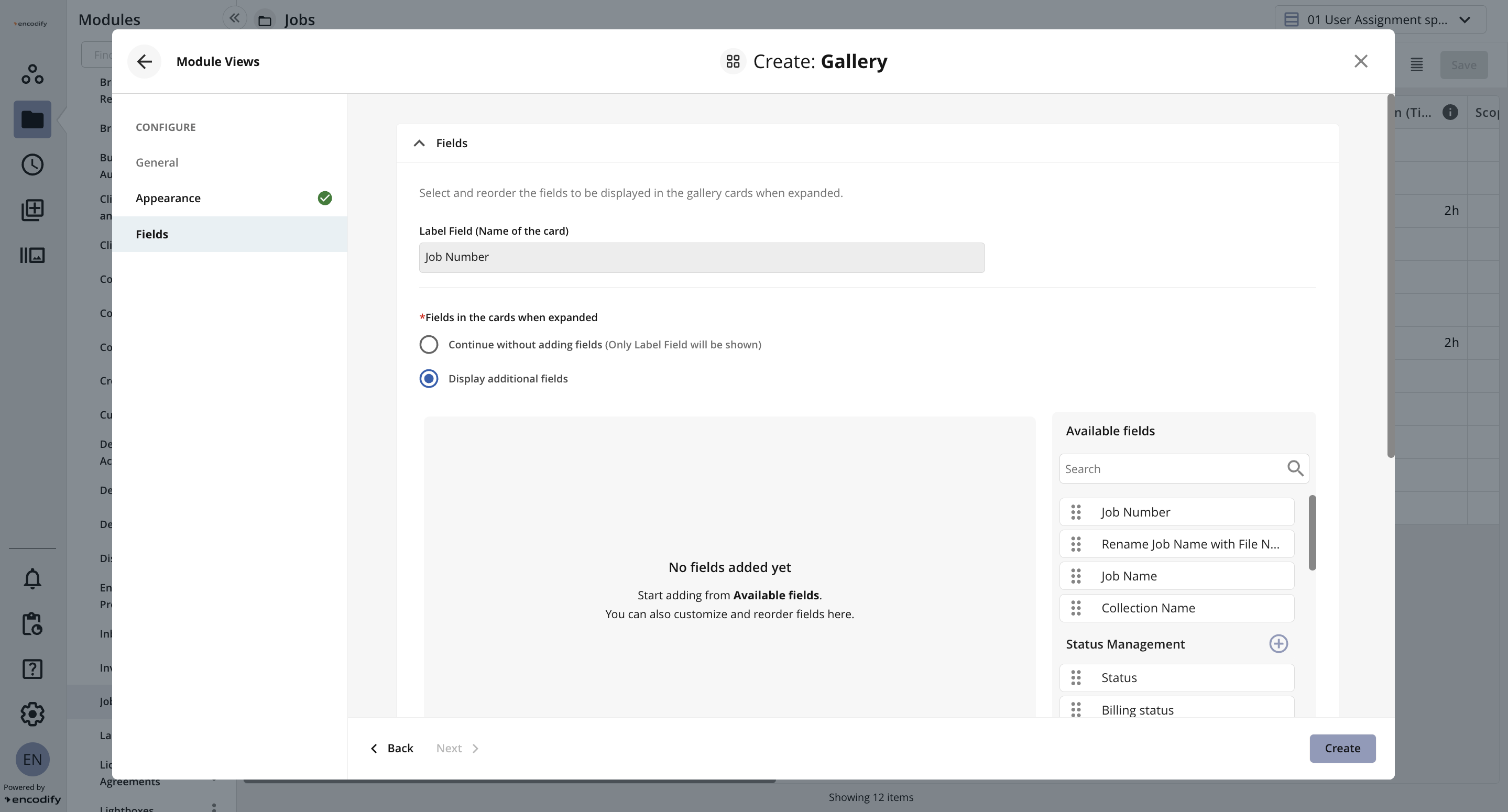
An image highlighting the Fields settings of Gallery View