What is copy elements to other modules
The Copy elements to another module workflow setting enables elements to be copied from the source module to the target module based on the configured field mapping. When this setting is enabled, you can select a target module and map the fields between the source and target modules. The system will then automatically copy the relevant elements, such as data or files, to the target module once the workflow transition is completed, allowing seamless data transfer between modules.
How to configure copy elements to other modules
To enable the option to Copy elements to another module, follow these steps:
Navigate to Site Configuration → {Module} → Workflow
Click Workflow Settings.
Locate Copy elements to other modules, and ensure the checkbox is ticked.
If you want to Delete original after copy, ensure the checkbox is ticket
Ensure the checkbox is ticked for the module to which you want to copy elements.
Each enabled module will appear as a tab in the left-hand side. Click the Module Name
Map the fields and files from the source to the target module
Click Save Settings to apply the changes.
Note: The mapping should not include the workflow status field, as this will override the logic that will be configured in the workflow status transition.
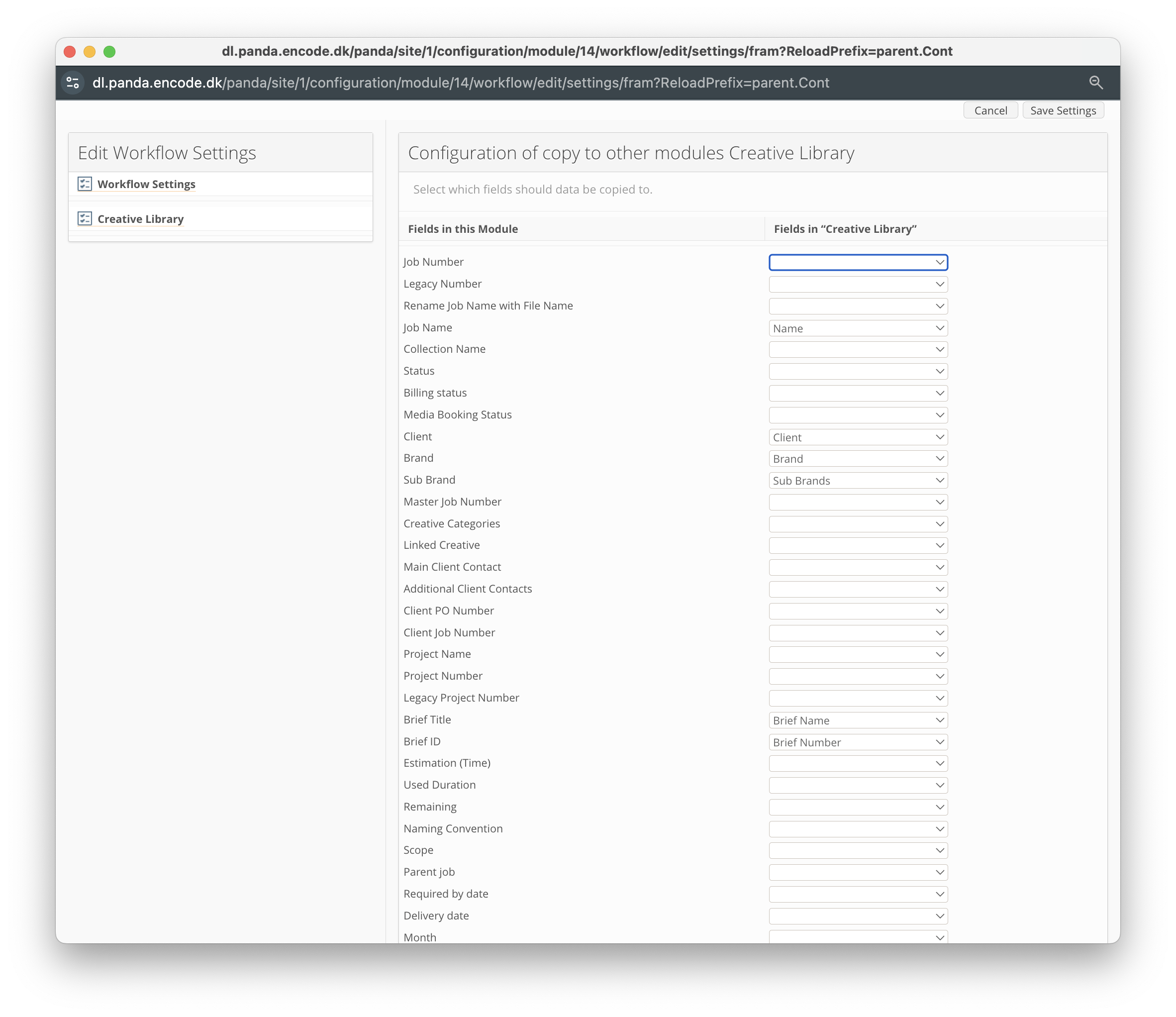
An image highlighting example copy to other modules configuration
Next, you will need to define which transition triggers the copying of the item from the source module to the target module. Follow the below steps:
From the Transition Library, locate the transition and click the
 Edit icon
Edit iconWithin Send to other Module, select the module you have just defined the mapping for.
Select the Status value the item should default to after being created in associated module
Click OK to apply the changes.
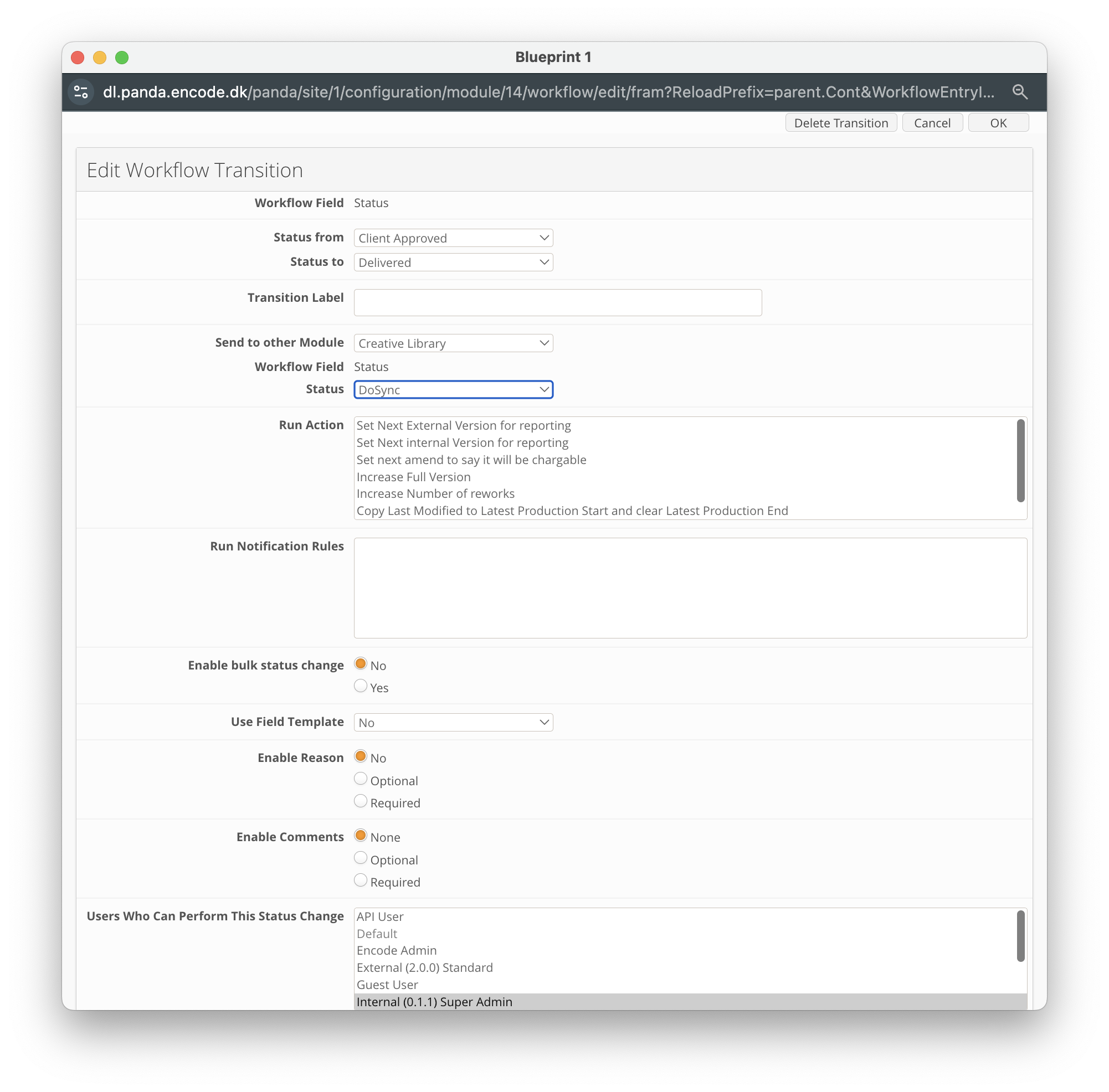
An image highlighting example copy to other modules configuration within transition