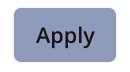Overview
Note: Advanced Search was previously known as Micro Search
Advanced Search is a feature that allows users to quickly filter and locate items within module link fields. It provides an efficient way to narrow down large datasets, view results in either Gallery or List format, and select items for assignment, helping to streamline workflows and improve accuracy.
Understanding Advanced Search
Where to find Advanced Search
The ![]() Advanced Search button will be available from the following locations:
Advanced Search button will be available from the following locations:
Spreadsheet Widget – Within the cell of a field that has Advanced Search enabled.
Form View – Located next to the field that has Advanced Search enabled.
Advanced Search Modal
After selecting the ![]() Advanced Search button, the Advanced Search modal will appear, allowing you to search the related module, locate specific items, and select one or more values to add to the field in the previous form.
Advanced Search button, the Advanced Search modal will appear, allowing you to search the related module, locate specific items, and select one or more values to add to the field in the previous form.
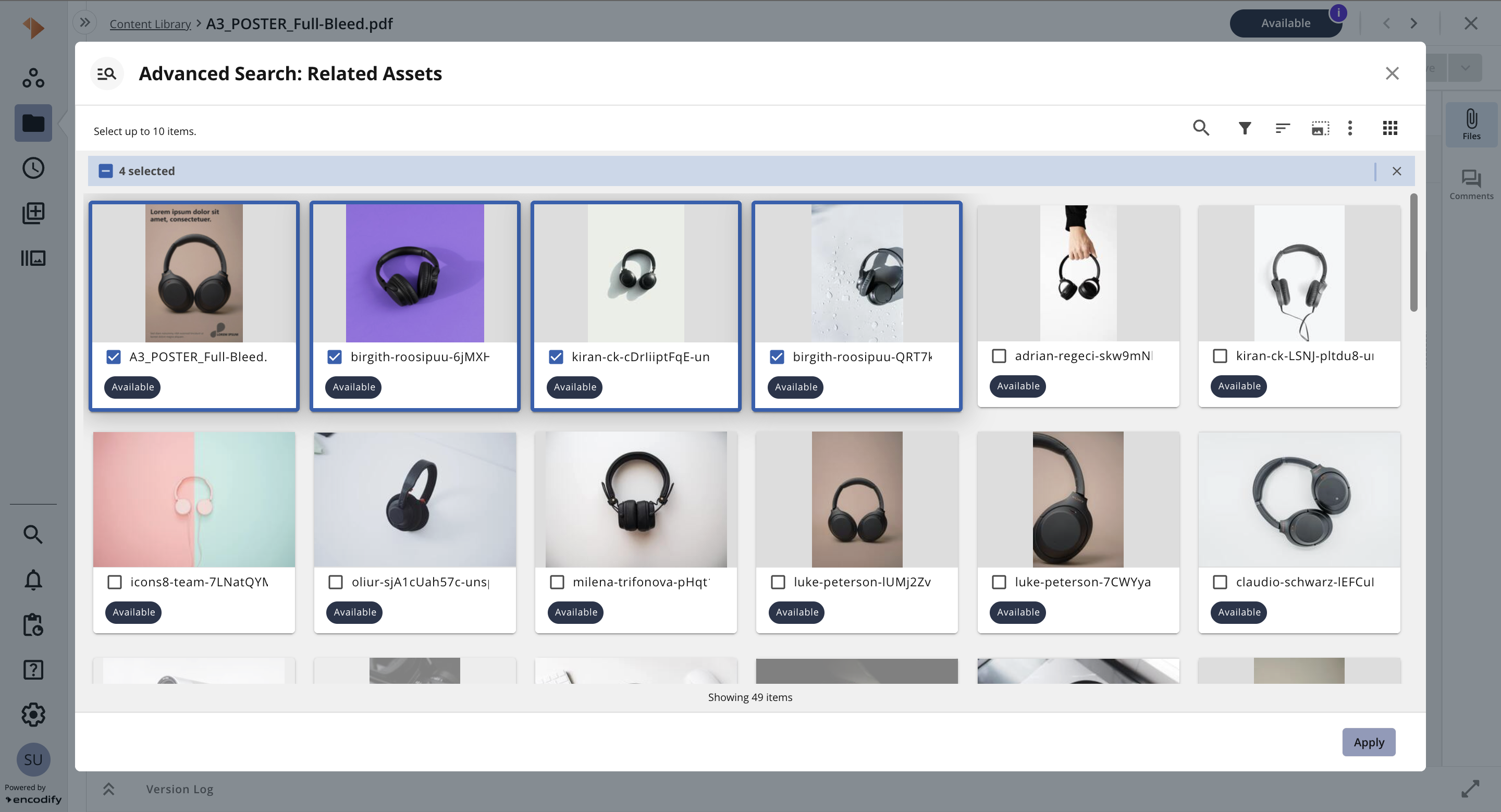
An image highlighting the Advanced Search Modal, displaying results as a Gallery view for multi-select module link field
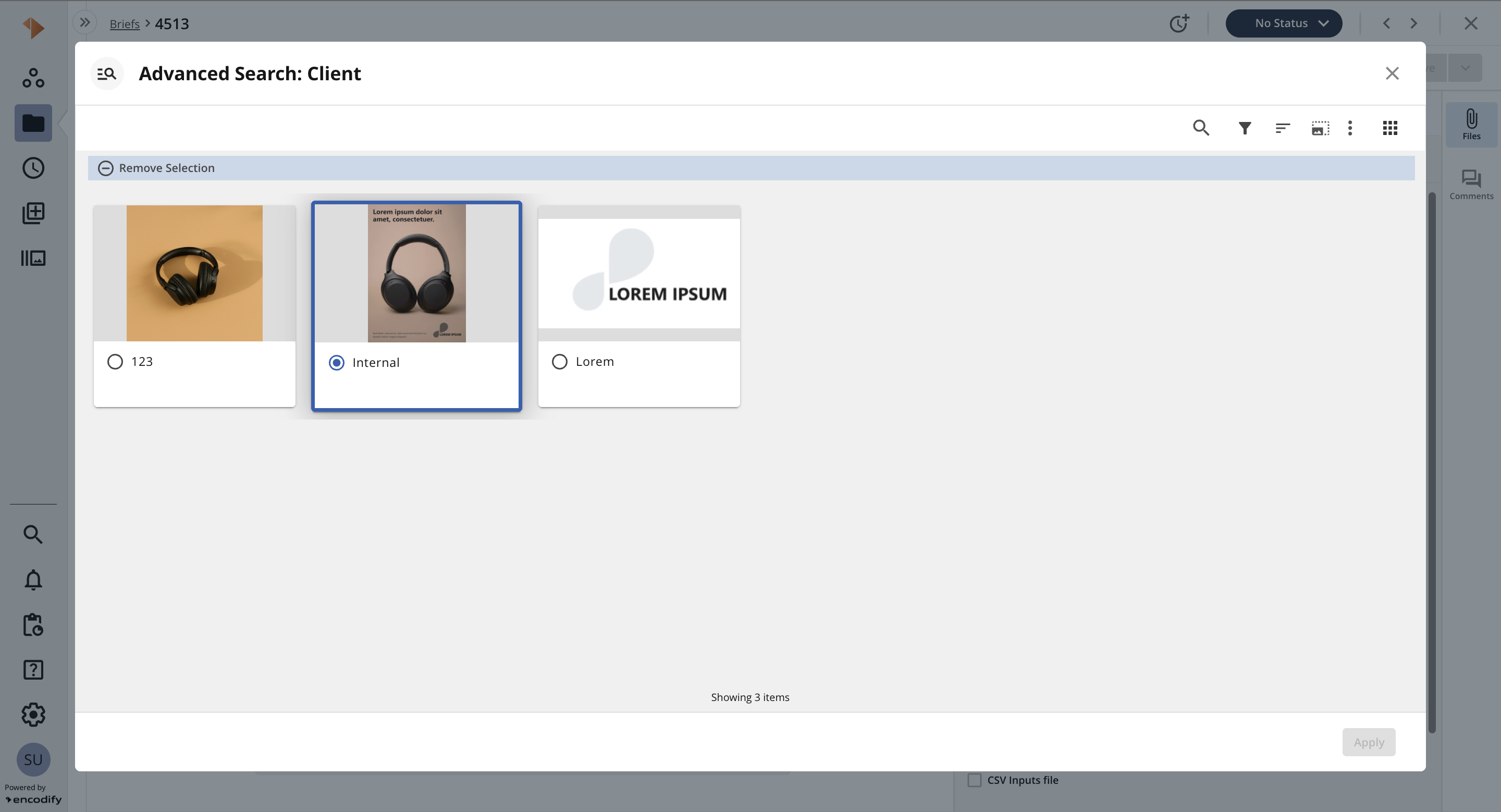
An image highlighting the Advanced Search Modal, displaying results as a Gallery view for single-select module link field
The table below provides a quick overview of the Advanced Search Modal.
Action | Guide |
|---|---|
|
|
|
|
|
|
|
|
|
|
|
|
|
|
|
|
|
|
|
|
|
|
|
|
Note: The “Max. Items in Bulk Operations” setting is respected in Advanced Search modal for multi select field. If the maximum number of selected items is reached, a warning will appear, and no additional items can be selected.
There is a help text shown ”Select up to N items” informing user about limit of items to be selected in modal.
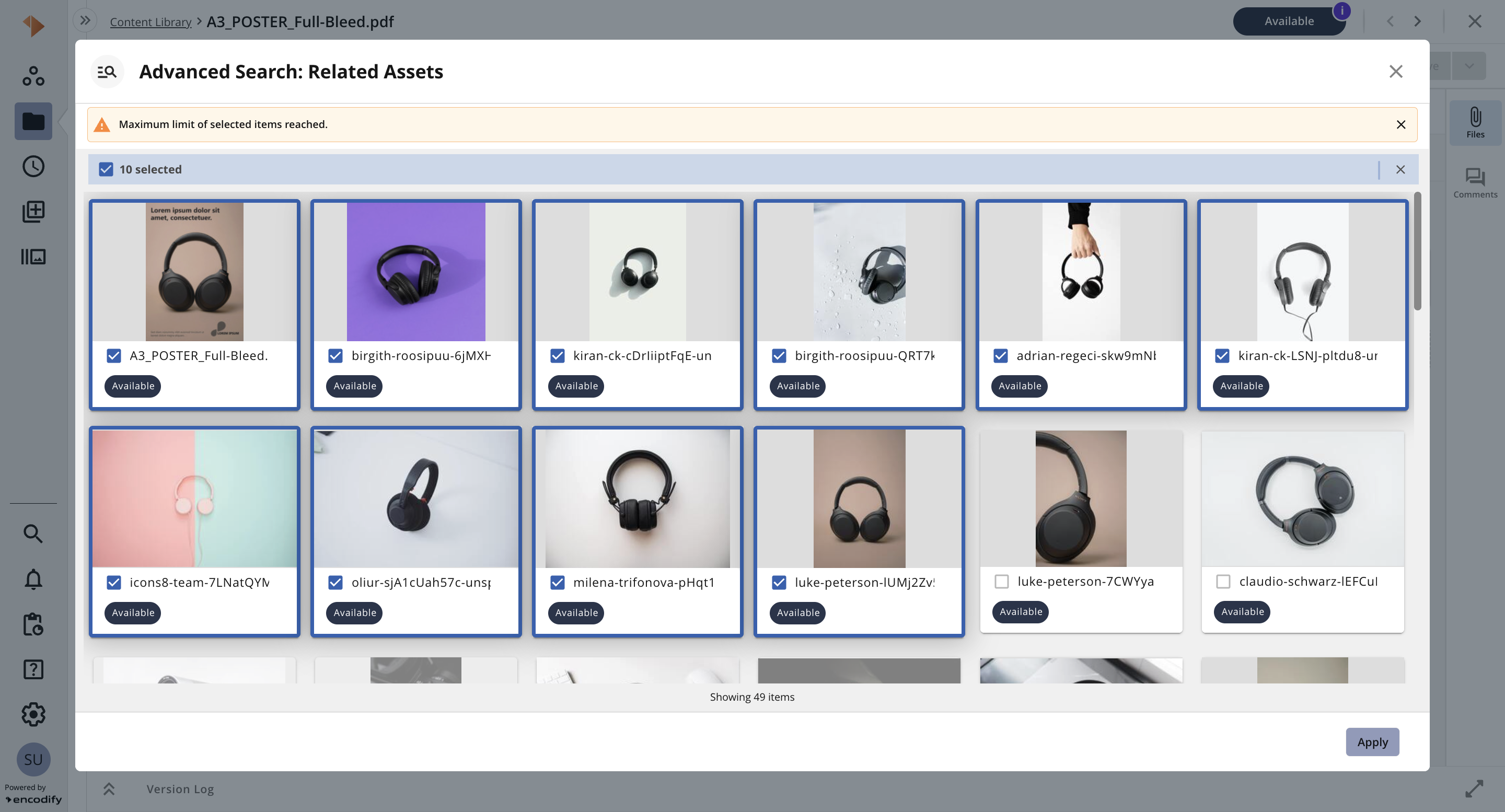
An image highlighting the Advanced Search Modal, displaying warning message in case of max.limit of selected items is reached
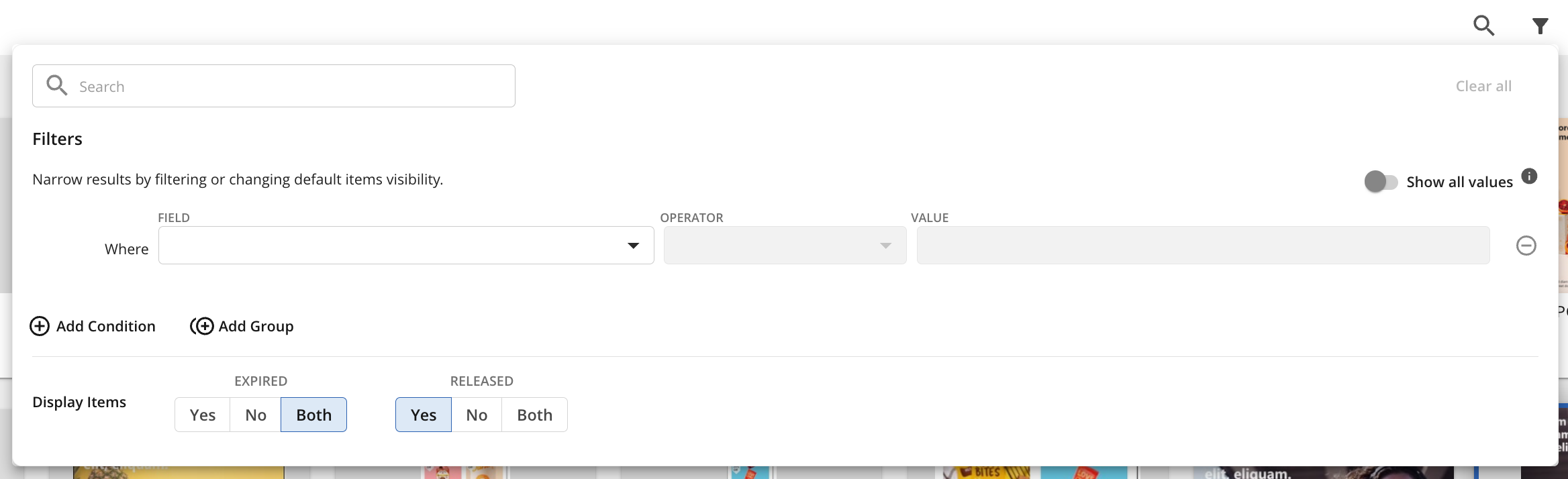
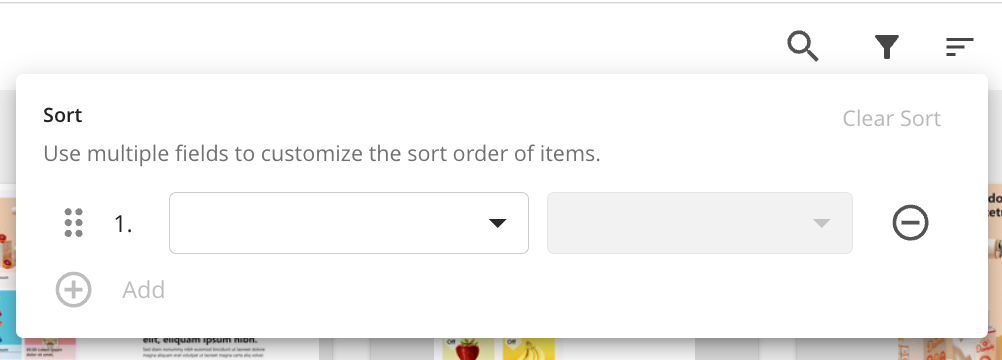
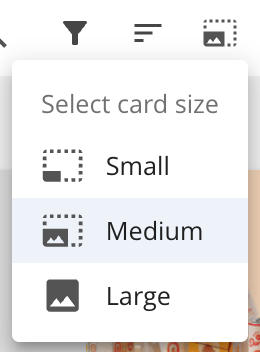
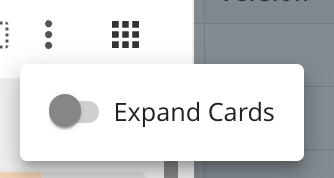
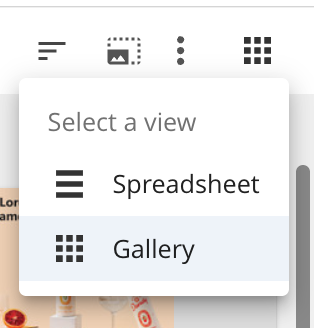
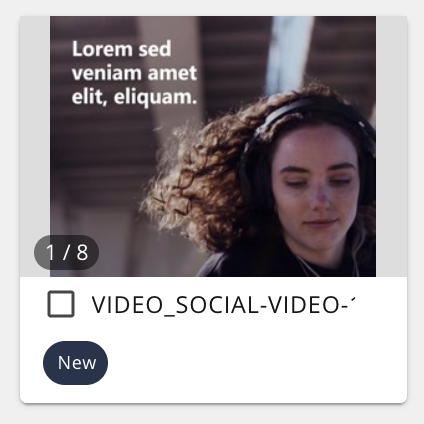
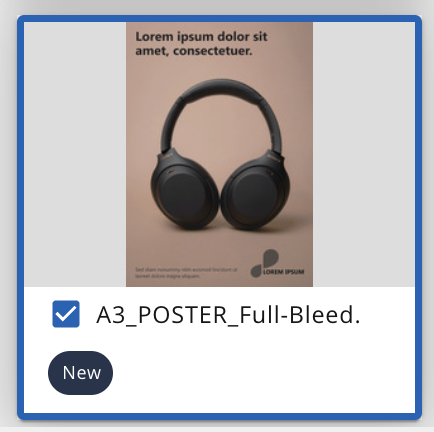
.png)
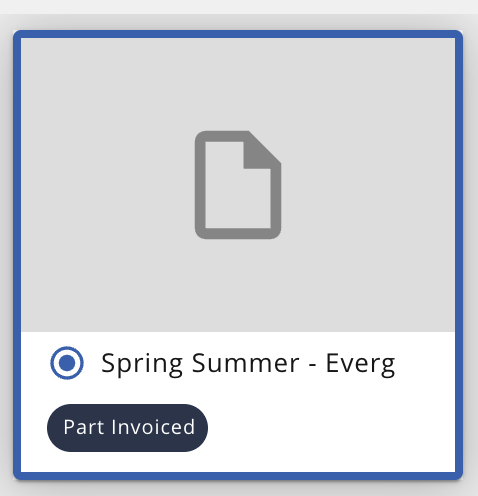
.png)