Step and Repeat and document scaling functionality is available on the Layout display in AdBriefing.
By selecting the Custom PDF check box it is possible to configure document's up and down scaling on the fly without modifying the original XML template settings.
Note!
Custom PDF functionality on Layout display is available regardless if:
Step and Repeat/ Fit to Media Size is enabled in the XML template
User has edit access to the module storing adbriefing templates
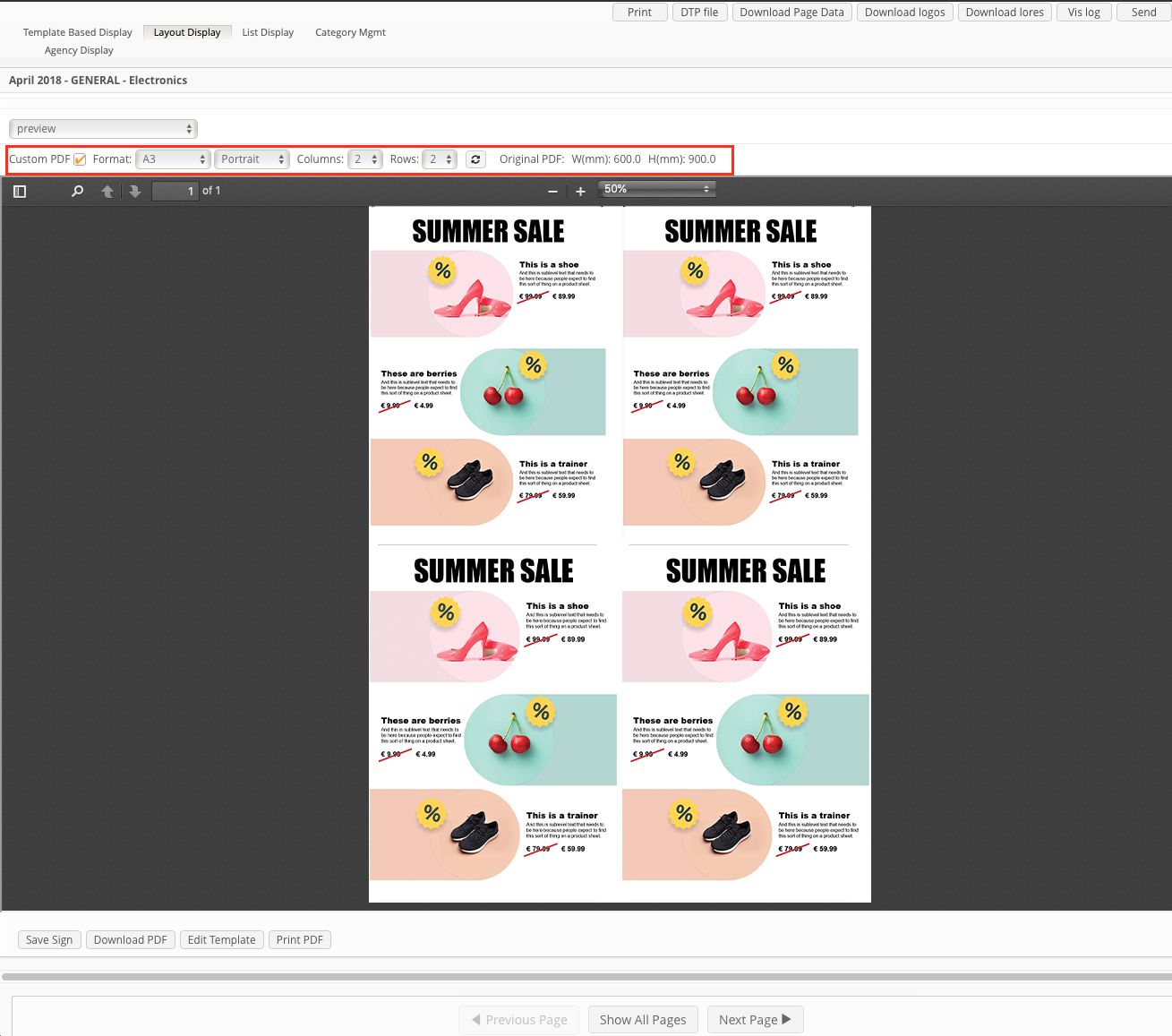
| Description | Default value |
|---|---|---|
Format | Allows to select among the formats: Custom and format size values from A0 to A10. | CUSTOM |
Page orientation | Portrait or Landscape. | Empty |
Columns | Allows to select from 1 to 12 columns. | 1 |
Rows | Allows to select from 1 to 12 rows. | 1 |
Please note!
Custom PDF settings are not applied before clicking apply icon.
.png)
Original PDF size information is always available on the custom PDF toolbar.
.png)
PDF size depending on the template settings
Step and Repeat/ Fit to Media Size is enabled in XML settings | Document's size from the corresponding step and repeat settings section is applied. If user enables the Custom PDF check box, step and repeat settings will prefilled when CUSTOM is selected in Format field. |
Step and Repeat/ Fit to Media Size is disabled in XML settings | Page width and hight from the template's Basic Information is applied. Same settings will be prefilled by default when selecting CUSTOM in Format field |
Note!
Fit Proportionally is always applied to custom pdf settings, regardless if Step and Repeat/ Fit to Media Size is enabled in XML settings or other settings are specified.
All the custom PDF settings specified on Layout display tab will take precedence over the XML template settings.
Specified custom PDF settings are applied to the:
Downloaded PDF
Printed PDF
Saved PDF
Note!
Custom PDF settings are shared across all the pages within the briefing, even though pages can have different templates.
Specified custom PDF settings will be reset once user leaves the Layout display.
